Quartus#
To program the FPGA we used the software Quartus 21.1 (latest version at the moment). Indeed, we are using it only to compile and load the code into the hardware, we are not using it as developing interface.
Setup#
Install#
Download
Quartus Primesoftware from Intel software platformDownload Quartus Prime software, and any other software products you want to install, into a temporary directory.
Download device support files into the same directory as the Quartus Prime software installation file.
If you want to use add-on software, download the files from the Additional Software tab. Save the files to the same temporary directory as the Quartus Prime software installation file.
Run the
QuartusSetup-21.1.0.169-windows.exefile.
All software and components downloaded into the same temporary directory are automatically installed; however, stand-alone software must be installed separately. Download file size is independent of installation size. You must have space for both download files and software installation. Download files may be deleted after the installation completes.
Quartus Prime (includes Nios II EDS) [QuartusSetup-21.1.0.842-windows.exe]
Stratix IV device support (chose support device) [stratixiv-21.1.0.842.qdz]
Questa - Intel FPGA Edition(includes Starter Edition) (new name for Modelsim – now require license, there is also a free license)
Install the software
Lunch the installer (if the device file *.qdz is in the same folder is automatically selected)
Install in a folder near the root C:\mynameFPGA [there should be less problem when programming avoiding long path and special characters]
Allow the installation of the USB driver Altera
LICENSE (how to manage the license)
ModelSim
License#
go to https://licensing.intel.com/psg/s/ and access with the credential already linked to the device.
go to Computers and License Files to create a new license (licenses are linked to the PC and also to the ethernet network (MAC address)
add a new Computer (New)
Computer name: right click on
startand then System \(\rightarrow\) Device nameComputer Type: NIC ID, go to Command Line in Win “
cmd” and typeipconfig/all. Find the Physical Adress of the interface (connection) that you are using (you also find the host name) [probably other interfaces on the same PC can be added]
go to Licenses-All Licenses and choose the one related to the product you need to activate
Generate License \(\rightarrow\) Assign an Existing Computer [you should be able to rehost… otherwise you’re … ]
Choose the computer
How to use it#
go to the RTL1 view
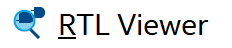
assign the PIN (use csv file to define the connection)
NEW PROJECT#
File \(\rightarrow\) New Project Wizard
Select/Create the folder for the project
Give a name to the project and select/create the TOP file of the code
Select
Empty ProjectIn case select existing files (blocks), then
NextSelect the device on the board
If necessary link simulation programs or others
Finish
PIN ASSIGNEMENT#
Assignments
Import Assignment
Select the
*.csvfile, then Ok
Press the button  to compile the code
to compile the code
LOAD the CODE#
Open the Programmer

Press on
Hardware SetupOn Currently selected hardware select
USB-Blaster [USB-0]. If not present maybe is necessary to update the driver of the USB blaster (on your PC go to device-Select the USB-Update Driver-Make windows search in the installation folder of Quartus)Press
Startto load the code [A blue led should be ON on the board]
POSSIBLE PROBLEMS#
Important
Error: Error: Can’t open project -- you do not have permission to write to all the files or create new files in the project’s database directory \(\rightarrow\) look at this link
Description
You may get this error when you open a project in the Nios® II IDE.
The problem is that the write protection bits to several files and directories has been set.
You can check this by pointing to your project directory (Example: C:\Projects) and right-clicking on your mouse button over the bar where Name, Size, Type and Date Modified columns are shown. Select the Attributes field. If an R is shown for any of the files or directories in your project directory, then you have this problem.
To solve this:
Open a command shell (Start menu \(\rightarrow\) Run… -> Enter cmd and press OK).
Change to the project directory, i.e.
cd <project path>and press Enter.Run the one of the following commands:
attrib -R /S /D *or
attrib -R /S /D .
This should clear the write protection flags for all the files and subdirectories in this project directory.
It is not necessary to delete or reinstall any files or directories.
Simulate with ModelSim#
ModelSim is a free program that allows simulating HDL code. Probably the newer version is QuestaSim
Describe how to setup a simulation in Modelsim (Questasim)
\(\rightarrow\) it is possible to generate a file *.do to lunch for the simulation (should simplify the steps).
